 |
5-1-10 How to Use the Platform Heater
|
|
|
|
5-1-10 How to Use the Platform Heater
Platform Heating includes the front media, bed media and rear media heating. Controlled by the heating control panel, as the following picture shows:
|
|
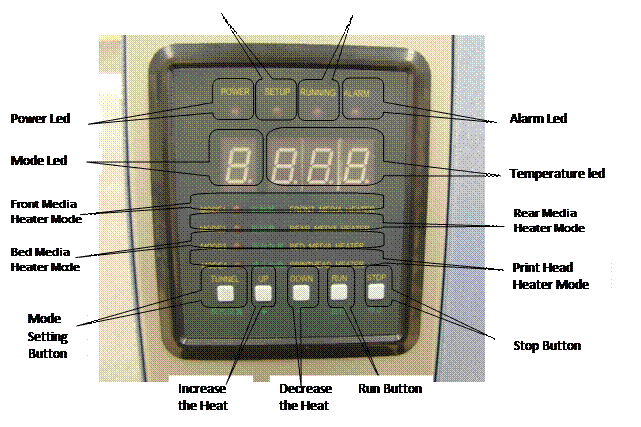
Power LedЈєWhen the power is turned on, the led is on; if it is off, the Board is not in power and does not work.
Setup LedЈєWhen the led is on, have entered the setting mode, press the mode button once to enter the Setup Mode.
Running LedЈєThe Led is on means the platform is currently working (heating). If the light is off, means platform does not work currently, or set temperature has been reached.
Alarm LedЈє When the light is on, it means that the current platform has problems, missing temperature sensor.
Mode LedЈє Displays the current mode, including work and status. Heating control panel there are 4 kinds of mode: before and after heating, bed heating, and print head heating. Led will continue to replace in a working state display of 4 different modes (1, 2, 3, 4) After pressing the mode button to enter the set status, keep pressing mode button can alter mode in the mode indicator.
Temperature LedЈє Displays the current working temperature, set status, shows the Ў°already set temperatureЎ±.
Front Media Heater ModeЈєPlatform heating before printing, when the mode light is on, represents current mode and the temperature led display indicates the temperature is the temperature of front media.
Rear Media Heater ModeЈєPlatform heating after printing, when the mode light is on, represents current mode and the temperature led display indicates the temperature is the temperature of rear media.
Bed Media Heater ModeЈєBed Media Heater Led, when the mode light is on, represents current mode and the temperature led display indicates the temperature is the temperature of rear media.
Print Head HeatingЈєWhen the mode light is on, represents current mode and the temperature led display indicates the temperature of print head (The pattern for reserve mode, machine does not have the mode of heating devices, so when mode led shows this mode, alarm light is on).
Mode Setup ButtonЈєPress this button to enter set mode immediately, mode indicator led displays the mode does not change, then press the mode button again to switch to the next mode. Temperature indicator shows the temperature setting is displayed.
Increase/Decrease TemperatureЈєAfter you enter the setting mode, by pressing the two buttons to change the current mode setting of maximum temperature.
Running ButtonЈєAfter entering the setup mode, when Setup is complete, you can press this button to exit the setting mode. After one mode is stopped, enter setting mode, press this button to return to work.
Stop Button: After entering setup mode, if want to stop a certain mode of heating, switches to the corresponding mode, press this button to stop the mode of heating and exit settings.
|
|
|
Setting casesЈє
(1) Set the platform heat to 35 degrees Celsius.
(2) Turn off the pre-heat
(3) Turn on the pre-heat, and the pre-heat set at 40 degrees Celsius, and the rear- heat setting is 45 degrees Celsius
(1) Mode Setting: Press the mode setting and shift it to middle-heating status, click increase/decrease button to set it at 35 Celsius, and then press " running" button to exit the mode setting.
(2) Mode Setting: Press the mode setting and shift it to pre-heating mode, press " Stop" button to exit the mode setting.
(3) Mode Setting: Press the mode setting and shift it to pre-heating mode, click increase/decrease button to set it at 40 Celsius, and then press " running" button to exit the mode setting. Again, press the mode setting and shift it to pre-heating mode, click increase/decrease button to set it at 45 Celsius and then press " running" button to exit the mode setting.

5-2 How to Use- Printing
|
|
|


