 |
General. Hints / Tips. Custom Inspector Editor. Custom Editor Window. Debugging. Feature `___' cannot be used because it is not part of the C# 4.0 language specification
|
|
|
|
General
IDE / UI
Hints / Tips
● Code Quick-Access: Right-Click in the Assets to quickly “Open C# Project”!
● Component Quick-Gear: You don’t have to click on the tiny Gear on a Component to get access to the Component Drop-Down menu, you can right-click anywhere along its title bar
● Put UI on a Layer you can hide:
○ Grab UI Canvas and set it’s Layer onto UI Layer
○ Accept change to set all Children to UI Layer as well
○ In Scene View Tab, toggle UI Layer off
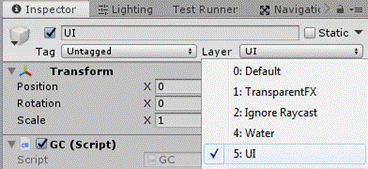
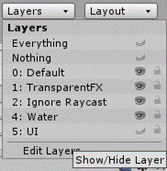
● Nametags: Set a nametag on a GameObject by clicking the Dropdown from the Cube in the Inspector and selecting a color
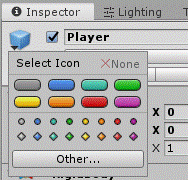
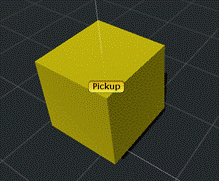
● Search By Type: Sort Assets by Type with this menu;
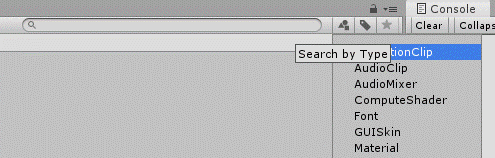
● Snap Objects: How to Snap objects - Unity Tips
○ Move Tool: Objects can be positioned in the Scene view in fixed increments with the Move Tool (W) by holding down CTRL
■ Does not work with the Rect Tool
○ Rotation & Scaling: Objects can also be rotated by 15 degrees and scaled by 0. 1 units while holding CTRL
○ Adjust Snap Settings: Edit > Snap Settings
● Maximize / Un-Maximize the Game Tab while the Game is running: Right-click the Tab and select the “Maximize” option to toggle
○ If Maximized during Play, the Game view Tab will automatically minimize when you exit Play mode
Custom Inspector Editor
● Reference: How to make a CUSTOM INSPECTOR in Unity - YouTube
●
Custom Editor Window
● Reference: How to make an EDITOR WINDOW in Unity - YouTube
●
Visual Studio:
● Use Quick Actions to generate a Constructor:
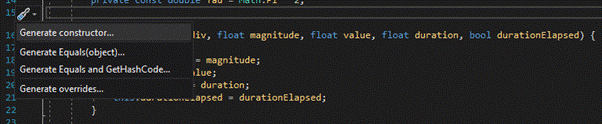
● Clipboard History: Press CTRL+SHIFT+V to see the last 9 things on your Clipboard
● Insert Unity Messages: Press CTRL+SHIFT+V to see a list of all possible Unity Messages (methods) which are available and can be added to your Script
● Task View Window: Windows > Task View will allow you to automatically see lines in your code flagged as //TODO
○ You can add your own Code Flags and sort them by priority
● Live Share: Live edit a code document together without need for Git
○ Click “Live Share”
○ Demo; https: //youtu. be/KH0nqTpOVuM? t=2321
Debugging
● Conditional Breakpoints: Right-Click a Breakpoint to add a Condition to it so that it will only trigger when that condition is met
FAQs / Debugging:
Feature `___' cannot be used because it is not part of the C# 4. 0 language specification
Project Settings > Player > Configuration > Scripting Runtime Version; Set to. Net 4x Equivalent
● *May also need to set this in the Build Settings (if you are trying to create a Stand-Alone build)
Lighting Issues on Scene Load:
In the Lighting Tab, Disable “Auto-Generate” and click “Generate Lightning” to prevent lighting issues on a Scene reload
|
|
|
Interfaces (which I created)
IMenuParent< TChildClass, TData>
● SelectChild: Iterates through a list of MenuChildren, calling “Select” on the one to be selected while calling “Deselect” on all others
● SpawnChildren:
○ Parameters:
■ List
● Properties:
○ List< TData>
○ List< TChildClass> Children:
IMenuChild
● Methods:
○ Register:
○ Select:
○ Deselect:
● Properties:
○ ID: Numerical identifier
○ Parent: Reference to IMenuParent
Execution Order
[DefaultExecutionOrder(-10)]
https: //docs. unity3d. com/Manual/ExecutionOrder. html
SceneManagement
● Reference:
○ How to Fade Between Scenes in Unity - YouTube
○ Scene Manager in Unity (Unity Tutorial) - YouTube
● Using SceneManagement:
using UnityEngine. SceneManagement;
|
|
|


